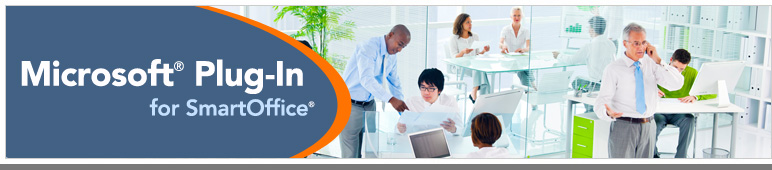|
SmartOffice Microsoft Plug-In Setup
(Ver
6.0.91)
The Microsoft Plug-in for SmartOffice enables features like correspondence, document management, data export, Outlook e-mail posting and more. With the plug-in, you can access SmartOffice data and features directly from Microsoft Outlook, Word and Excel. The plug-in also integrates those and other Windows applications with SmartOffice Pro.
Note: To install the plug-in, the user must have local administrator rights on the computer. A computer restart is required to complete the plug-in installation; however, the restart may be done at the end of the day or at another convenient time.

Quick Setup Help
- Click the Download button above.
- If prompted, save the EbixSmartOffice.application file to your computer, and then open it.
- When the security warning dialog box opens, click Install. The main plug-in installer will begin downloading.
- Once the download is complete, click Run and follow the instructions to complete the installation.
- Restart your computer when prompted.
Detailed Setup Help
- Click the Download button above.
- If your browser displays a download prompt for the EbixSmartOffice.application file, download the file and open it.
- When the security dialog box opens, click Install.
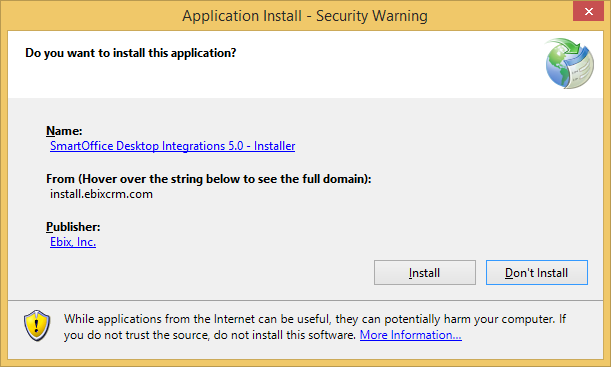
The main plug-in installer will begin downloading.
- Once the download
is complete, click Run to
start the installation. When installation
is complete, the Installation
Complete dialog box appears.
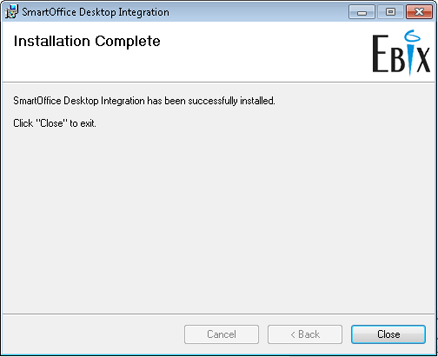
- Click Close.
When you are prompted to restart
your computer, close any open programs
and click Yes.
- After your
computer has restarted, the
Microsoft Plug-in for SmartOffice
sign-in dialog box opens.
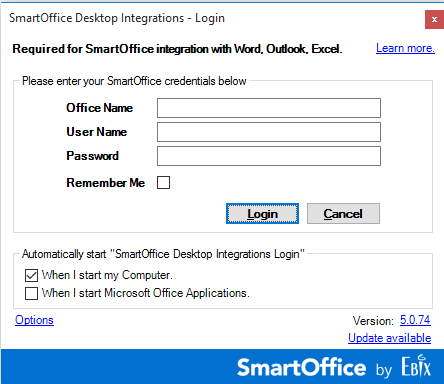
- Type your office
name, user name and password (you
should have received this
information in your welcome e-mail
message from SmartOffice).
- Click Log In.
- If the
SmartAnalyzer Report also opened
after you restarted your computer,
review the report to ensure that
your computer meets SmartOffice’s
system requirements.
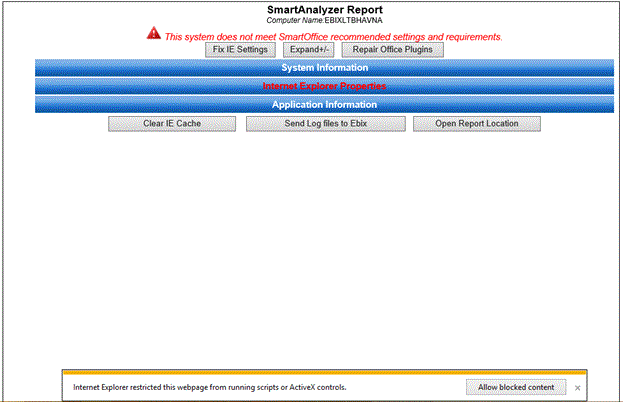
The plug-in is now ready to use. If you
are a new SmartOffice user, refer to
your welcome e-mail for your next steps.
For detailed assistance with the
plug-in, refer to the
Microsoft
Office Plug-In Help. |